Online manual You may use the Online manuals with any device that has Internet access and browser software or a browser app, including desktops, laptops, tablets, and mobile phones. The layout of the site will respond to whatever device you are using for an optimal user experience. Digital download Software for viewing PDF files is required to view the digital download’s main PDF file. Although any PDF file software or app will be able to display that file’s content, to use the bookmarks, links, and other advanced features, we recommend the free Adobe Reader software (available at http://get.adobe.com/reader/) installed on a desktop or laptop. Downloaded forms To download forms in MS Word, Excel, or PDF from the online subscription or with the digital download, the device must be one that can download and save files, and to manipulate the forms, the device must be able to use those types of files. Texas Bar Books toolbar The Texas Bar Books toolbar is compatible with Word on Windows only and must have been installed locally to function. Although the toolbar can be extremely beneficial when manipulating the Word forms, it is not required. Learn how to install the toolbar here, or watch …
Is my work in an online manual saved when I log out?
Yes. Customer feedback convinced us that storing your work in previous sessions for reference at any time on any device would provide vital information in many situations, such as in court, in meetings with judges or opposing counsel, or when working from home.
How secure is the information I enter when using an online manual?
When you download a Word version of a form and enter client information, the editable form exists on your device. As long as you save the completed form on your device, it will be as secure as any other information you have stored. When you use the bookmarking, highlighting, or note-taking features of the Online manual, that information is stored on servers. Although your saved bookmarks, highlights, and notes will be accessible to only someone accessing the Online manual through your account, you are strongly advised against using these features to add information that might be considered confidential client information. The State Bar of Texas makes no representations concerning whether entering confidential client information would or would not constitute a breach of confidentiality.
What formats are offered and what are the differences between them?
The Texas Bar Practice Bookshop offers great content created by committees of Texas’ finest lawyers over four decades in the following formats: online subscriptions digital downloads hardbound and softbound books DVDs The online subscription and digital download versions include: the text of the entire publication editable forms in MS Word and, in some cases, Excel Texas and federal case and statutory citations are linked to the Casemaker database forms available from state or federal agencies as PDF files A significant advantage the online subscription has over the digital download is that it’s accessible without downloading any files to your computer, so it’s easy to access from your PC, your tablet, your smart phone, and even others’ computers. All you need to do is log in to your Texas Bar Practice account and start using the product.
How do I modify my downloaded forms?
You can modify your downloaded Word forms the same way you would any other document, or for greater efficiency, use the Texas Bar Books toolbar. “Edit Document” mode In Word, toggle between Read mode and Edit Document mode using the View tab. Read-only, compatibility mode Your downloaded Word forms are set as read-only so that after you make changes to one and try to save it, you’ll be prompted to Save As instead. That way, you’ll end up with both your modified version named whatever you want and saved wherever you want as well as the original downloaded form ready for use again with a different client. Hidden text Many forms include instructions as red-colored hidden text to help you prepare the form. These instructions should be deleted before printing a finished form or sharing it electronically. In Word, toggle between showing and hiding the instructions—or permanently delete the instructions—by clicking the appropriate button on the Texas Bar Books toolbar. If you don’t have the toolbar installed, to show or hide the instructions, use Word’s File tab. Select File > Options > Display and check or uncheck the “Hidden text” box. Choosing/replacing form variables Use the Texas Bar Books toolbar …
How do I manipulate forms content without the toolbar?
Although Word forms downloaded from the online subscription products and included with most digital downloads are designed to use the Texas Bar Books toolbar, they can be manipulated without the toolbar. Note that the toolbar is compatible with Word on Windows only. Hidden text Many Texas Bar Practice forms include instructions as red-colored hidden text to help you prepare the form. These instructions should not be printed with the finished form and should be deleted before sharing a finished form electronically. For Word on Windows, to show or hide the instructions without using the toolbar, use Word’s File tab. Select File > Options > Display and check or uncheck the “Hidden text” box. For Word for Macintosh, to show or hide the instructions, select Preferences > View > Nonprinting Characters and check or uncheck the “Hidden text” box. For WordPerfect, to show or hide the instructions, select Tools > Settings > Display and check or uncheck the “Hidden text” box. Deleting hidden text For Word on Windows, to permanently remove hidden text from a form without using the toolbar, you can use Word’s Inspect Document tool, accessible through Word’s File tab. Select File > Info > Check for Issues > …
How do I extract zip files on Windows?
To access downloaded content compressed in a zip file, follow the steps below. When downloading the zip file, save it to your preferred location on your computer (e.g., your desktop). When the zip file is finished downloading, navigate to the folder where you saved it and locate the zip file icon. Right-click the icon and select “Extract all.” Follow the dialog box prompts to complete the file extraction. When the extraction is complete, a folder will appear next to the zip file with the full digital download contents.
Texas Bar Books Download License Agreement
License and Limited Warranty GRANT OF LICENSE: The material in the digital product and in the documentation is copyrighted by the State Bar of Texas (“State Bar”). The State Bar grants you a nonexclusive license to use this material as long as you abide by the terms of this agreement. OWNERSHIP: The State Bar retains title and ownership of the material in the digital files and in the documentation and all subsequent copies of the material regardless of the form or media in which or on which the original and other copies may exist. This license is not a sale of the material or any copy. The terms of this agreement apply to derivative works. PERMITTED USERS: The material in these files is licensed to you for use by one lawyer and that lawyer’s support team only. At any given time, the material in these files may be installed only on the computers used by that lawyer and that lawyer’s support team. That lawyer may be the individual purchaser or the lawyer designated by the firm that purchased this product. You may not permit other lawyers to use this material unless you purchase additional licenses. Lawyers, law firms, and law firm …
Texas Bar Books Online Terms and Conditions
License and Limited Warranty SUBSCRIPTION PERIOD: If you purchase an annual subscription, the subscription period will extend for one year from the date you submit your credit card payment information. The subscription fee is nonrefundable. Unless you cancel your subscription, your subscription will automatically renew and your credit card will be billed each year on or about the date you originally submitted your payment information. A reminder notice to renew will appear on the homepage of TexasBarCLE.com thirty days before your subscription expires. If you purchase a monthly subscription, the subscription period will extend for one month from the date you submit your credit card information. Unless you cancel your subscription, your credit card will be billed automatically on or around the same day of the month as the date of your initial subscription. You may cancel your subscription at any time by calling the Sales Desk at 800-204-2222 ext. 1411 or 512-427-1411 (in Austin); however, subscription fees you have already paid are nonrefundable. The subscription is nontransferable. GRANT OF LICENSE: The material in the online product and in the documentation is copyrighted by the State Bar of Texas (“State Bar”). The State Bar grants you a nonexclusive license to use this material as long as you abide by the …
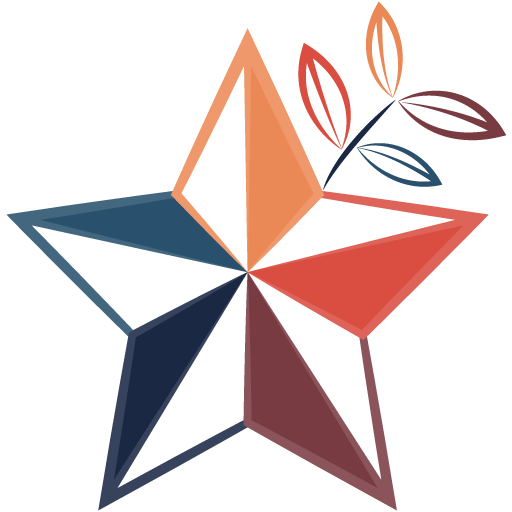 LPM Help Center
LPM Help Center