Sharing resources with your support staff has never been easier! Because Texas Bar Practice licenses cover one attorney and up to three support staff members, we have developed a feature that allows you to share materials without sharing your login information. Link to Lawyer was developed to help lawyers connect their libraries with up to three legal assistants in an easy, secure way. Note: The Link to Lawyer feature only works with lawyer and legal assistant accounts. If you need to change your account type, please contact us via chat, phone, email, or support ticket. Sending a request Step 1: Log into your texasbarpactice.com account. Step 2: Select the “Link to Lawyer” tab in the top menu. Step 3: In the search field, type in the name or email address of the lawyer or legal assistant you wish to connect to. Step 4: When you find your desired user, select “Send Request.” Step 5: When you get confirmation that your request has been sent, wait for the user to accept or deny it. Accepting a request Step 1: Log into your texasbarpractice.com account. Step 2: Select the “Link to Lawyer” tab in the top menu. Step 3: On the …
What is a law education account?
What is a law education account? Every digitally-based product (digital book downloads and online subscriptions) we have on the website is complimentary for those intending to use it for educational purposes. Both law students and law educators at accredited Texas law schools are eligible. How do I set up a law education account? Select ‘JOIN NOW’ in the upper, right-hand corner of the webpage. Then select “Law Student” as your account type. Enter your law school email address and estimated graduation date. For law educators, please fill in a date with a longer horizon that might reflect the length of your service. This date can always be modified, or your account privileges renewed through customer service. On the following page, enter your personal information. Select whether you’re setting up the account for yourself or an organization. Click on “Select Myself.” Once your account has been created, it will lead you directly to your library. You’re then able to select “Bookshop” from the top menu and add items to your cart. How do I add materials to my library? While you shop in the bookstore, you will see the full pricing on the product page, but once you put a digital …
How do I create a Lawyer account?
Summary: This account type is specifically reserved for those who practice law and have Texas bar numbers. A lawyer account gives you full access to articles and other Texas Bar Books and Law Practice Management materials that are reserved for lawyers. In order to set up your lawyer account, follow the steps below. 1. Click the ‘Join Now’ link in the upper right corner of the webpage. 2. Select ‘Lawyer.’ 3. Insert your Texas Bar card number and the pin/password that you use for your member acount on TexasBar.com and click Next. Our system will cross-reference it with the State Bar of Texas database to verify. If you do not know your Texas Bar pin/password, use these instructions. 4. Insert the required information to create your account and select the CAPTCHA box. 5. Select whether you are setting up an account for yourself or for your organization. You can always choose to create an organization later. For more articles on organization accounts, please click here. For Individual Accounts: Choose ‘Select Myself’ to go straight to your library. For Organization Accounts: A.Choose ‘Select my Organization’ and insert all of your organization’s information. Then, select ‘Create Organization’ to go to your library. …
How do I make a purchase for my organization?
When you set up an organization account, you’re able to purchase and allocate subscriptions for all of your users. Keep in mind that in order to allocate a subscription to several users in your organization, you’ll need to purchase that amount of licenses. For example, in order to allocate a subscription for three users, you’ll need to purchase three licenses. Select the product you want and place it in your cart. Click on the cart symbol at the top of the webpage next to the ‘Pay my Bill’ button. Once you get to the ‘I’d like to purchase for…” page, click on the dropdown and select the organization you’re purchasing for. Click ‘Next’ You’ll then follow through with the normal purchasing process. Now, you’ll be able to allocate the subscriptions to the users of your choosing. Need help allocating your materials? Click here. Need help creating your organization? Click here.
How do I allocate materials to users in my organization?
Once users are added to your organization, you’re able to make purchases on behalf of your organization and allocate them to users as you see fit. If you need help making purchases for your organization, there’s a link to that article at the bottom of this one. To allocate subscriptions: Click ‘Allocate Subscriptions’ at the top of the page. Select the organization that you made the purchases through from the drop-down menu to the left. Select the product that you’d like to allocate from the drop-down menu to the right. Above the users in the orange text, you’ll see how many licenses you have available to allocate to users. You’ll then select which users you’d like to be able to access the products and click ‘Save Changes’. To allocate downloads: Click ‘Allocate Downloads’ at the top of the page. Select the organization that you made the purchases through from the drop-down menu to the left. Select the product that you’d like to allocate from the drop-down menu to the right. Above the users in the orange text, you’ll see how many licenses you have available to allocate to users. You’ll then select which users you’d like to be able to …
How do I join an organization?
Joining an organization allows you to have access to materials that have been purchased for your entire organization. Once you join, the admin will be able to allocate materials and purchase on your behalf. Click ‘Organization’ in the menu. Type the name of the organization you wish to join in the search bar. If the organization has already been created, you’ll click ‘Request to Join’. You’ll then see a page that lets you know that your invitation has been sent. All you have to do now is notify your admin that you’ve sent a request and wait to be added to the organization. For admins: Click ‘Organization’ in the menu. Under ‘Request to Join’ you’ll have the option to accept or deny any users to your organization. Once you accept a user, they’ll be added to your organization. If you decline, the request will go away and the user will not be allowed in your organization. Now, you’ll be able to allocate materials to this user. Need help allocating materials? Click here. Need help creating an organization? Click here.
How do I add users to my organization?
When you add users to your organization, you’re able to allocate any materials that are in your organization’s library to them. Once you’ve logged into your account, click on ‘Accounts’. If they haven’t already, have members of your organization create an account for TexasBarPractice.com and proceed to this article for instructions on how to join an organization. If they have an account, select ‘Add Users’. In the search bar, type in the name of the person that you’re searching for, and click ‘Invite to Join’. Your users will now be automatically added to your organization. Now, you’re able to allocate subscriptions and downloads for users in your organization. Need help allocating materials? Click here. Need help creating an organization? Click here.
How do I create an organization?
An organization is designed to help you keep track of all the materials that currently belongs to your organization. Through this, you’re able to make purchases for your entire business and allocate the subscriptions/downloads to certain users. Whoever sets the account up is automatically designated as the Admin which gives them the right to add or remove users, allocate materials, and edit the organization’s information. These following steps are designed to help walk you through the process: Once you’ve logged into your account, click on ‘Organization’. Then, click on ‘Create Organization. Fill out all of the required information, and click ‘Create Organization’ once again. Log out, and log back into your account to apply the new interface. You’ll recognize it once you see the buttons ‘Account’, ‘Allocate Subscription’, and ‘Allocate Downloads’. Need help adding users to your organization? Click here. Need help purchasing for your organization? Click here.
I’m already a Texas Bar Books customer. How do I log in to Texas Bar Practice?
If you have purchased from Texas Bar Books in the past, we have moved your account information to TexasBarPractice.com. This includes active online subscriptions, 5-year order history, and downloads of current versions of titles. To get started on our new site while keeping your history intact and your access uninterrupted, use the following steps. If you didn’t have an active subscription, active auto renews, or had current, up-to-date practice materials as of October 1, 2020, you’ll have to create a new account. Click here to create your account. Note: This is a separate account from TexasBarCLE.com, but it uses your email as an identifier to migrate your information. Summary Click “Log In” Select “Forgot your password?” Enter the email you use on TexasBarCLE.com Retrieve your reset password code from your email Use the code to reset your password (If necessary) Click the Login with OpenID Connect button Look in your account page for access to your online subscriptions and order history details. Step 1: Click “Log In” Step 2: Select “Forgot your password?” Step 3: Enter the email you use on TexasBarCLE.com Step 4: Retrieve your reset password code from your email Step 5: Use the code to reset your …
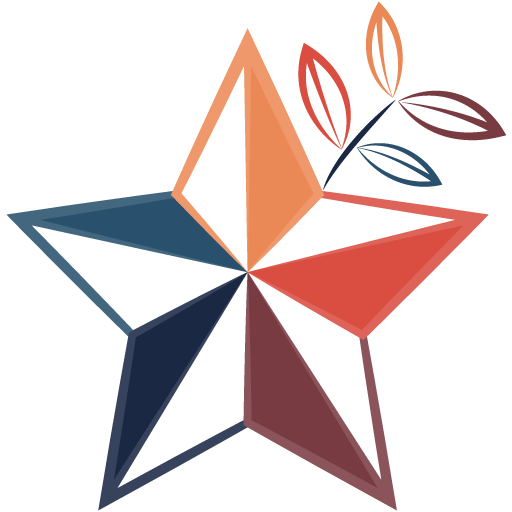 LPM Help Center
LPM Help Center