WHAT SHOULD DOWNLOAD?
Online manuals: Although accessing the content of the Online manuals doesn’t require downloading any files to your computer, using their Word, PDF, and Excel forms in your practice does require downloading the desired individual forms in those formats. To download a form, click the Word, PDF, or Excel icon in the upper right-hand part of the desired form’s web page.
Digital downloads: The digital downloads must be downloaded after purchase and accessed on your local computer afterward. See how to download them here.
Texas Bar Books toolbar: Using the toolbar to more easily modify the Online manuals’ and digital downloads’ Word forms requires downloading the toolbar and installing it on your local computer, if you haven’t already installed the toolbar for a different product. See how to install the toolbar here. Watch the toolbar tutorial video here.
NOTHING SEEMED TO DOWNLOAD
If you try to download an Online manual’s Word, PDF, or Excel files or the toolbar’s or a digital download’s zip files and nothing seems to happen, it’s possible that the file did in fact download but your computer provided you with little or no notice of that fact. It’s also possible that your computer’s security settings are preventing the download. See the details below for each of these scenarios.
HOW TO FIND A DOWNLOADED FILE
If the browser window gives no indication that the file has downloaded, use File Explorer, This PC, or My Computer to navigate to your “Downloads” folder and see if the file is inside. Because “Downloads” folders can have an overwhelming number of files, it’s helpful to sort the contents of the folder in reverse chronological order so that the most recently downloaded file appears at the top. To sort the folder’s contents by date, select View > Detailed and click the folder’s “Date” detail heading. Note that clicking the “Date” heading once usually sorts the folder’s contents in chronological order; clicking it again will sort in reverse chronological order.
If you believe your computer might automatically download files to a different location, you may search your computer for the file. Use File Explorer, This PC, or My Computer to navigate to your computer’s local hard drive (usually the C:\ drive) and enter a unique part of the file name in the window’s Search field (usually indicated by a magnifying glass icon). Individual forms are typically named for the form number, for example, “Form1-1”; digital download zip files are typically named for the book title, for example, “Texas Collections Manual_2020 . . .” and the downloadable toolbar zip file is named “WordToolbar.”
SECURITY SETTINGS MIGHT BLOCK THE DOWNLOAD
Computer- and network-level security settings can vary widely and are beyond the scope of these tips. If you suspect this is the source of the trouble, contact your network administrator for assistance.